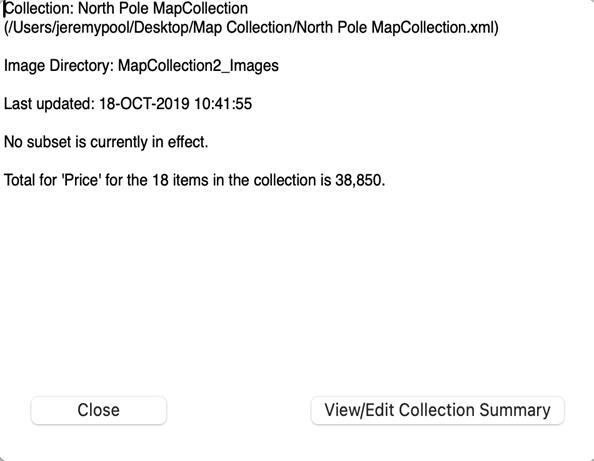Use your collection
Scan this help page to find information on the many ways you can use your collection:
- Add data
- Edit (and delete) data
- View your collection
- Sort, search and subset
- Print, report and export
- Security: Backup, restore and copy; passwords and encryption
Adding new records
Use the program's data-entry screen to add new data records to your collection.
Importing data from a CSV file
Bulk load data records into your collection from a comma-separated-values (CSV) file.
Bulk load data records into your collection from an Excel spreadsheet
Editing records
Use the program's data-entry screen to edit data records.
Deleting records
To delete a single record, pick Edit > Delete Record(s) from the menu. The currently selected record will be deleted (after confirmation).
| Delete multiple records all at once ... |
Filling in ID # values
Normally ID # values are assigned to records when you add them to your collection. Or, if you create a collection from a file or spreadsheet, you can assign ID # values to each of the records you create. But if you have added records without supplying ID # values, you can ask the program to fill in sequential numeric ID # values for all records that currently have no data in the ID # field. To do this, choose Edit > Fill in Empty ID # Values from the menu.
Undo changes made through adding, editing or deleting records, by reverting your collection to an earlier state.
The List tab
View your collection as a list of records.
The Image Gallery tab
View your collection as a grid of images.
The Item Details tab
View the details for a single item in your collection.
Field Profiles
Simplify switching among different views of your data by creating field profiles.
A field profile defines a particular set of fields in a defined order.
Display a collection summary
Choose File > Summary from Recollector's menu to display a short summary of information about your collection. The summary identifies the name and the location of the collection file, the name of the Image Directory, the date the collection was last updated, and information on the currently chosen subset, if subsetting is currently in effect. In addition, if you have any fields whose data-type is currency or number, the summary will show the sum of the values for those fields.
Note: When computing the sums for currency and number value fields, Recollector looks to see whether you have a number-type field whose name is Quantity* (exactly as shown here, with a capital Q and an asterisk character at the end). If such a field is found, then the value in that field is multiplied by the currency/number-field value when computing sums. This allows you to use a single record to record multiple copies of an item in your collection: As you change the value in the Quantity* field, Recollector will adjust the currency/number-value totals to reflect the number of copies you have of that particular item. If there is no Quantity* field defined, or the value in that field is empty, a quantity value of 1 is assumed.
Collection Summary Document: You can optionally maintain a document, in MS/Word format (with a filename extension of .docx or .doc), that contains whatever additional summary information you wish to maintain about your collection. Most of the information maintained by Recollector is at the record level, in the data fields for each record. But if you have information about the collection as a whole (for example, notes about the history of your collection, or plans for the eventual disposition of the collection), this collection summary document provides a place for this. A button labeled View/Edit Collection Summary, at the bottom of the Summary window, will open this document for you to view or to edit. If it does not already exist, you must manually create the collection summary document. The document's name is the same as the collection file's name (which is displayed at the top of the Summary window), but with a filename extension of .docx or .doc, rather than .xml. You can use any text-editing program that supports the MS/Word document format to do the initial creation of this file. (In addition to Microsoft Word, .docx or .doc files can be created with programs such as Pages or Google Docs.) The collection summary document must be located in the collection's Image Directory folder. (This guarantees that the collection summary document will get included in any backups that are made of the collection.) If you click on the View/Edit Collection Summary button and Recollector cannot find the expected document file, a warning message will be displayed that explains why the requested document could not be opened.
| View an example of the summary window ... |
Sorting
Change the sort order of the records in your collection.
Searching
Find records that contain a particular value.
Create subsets of your collection: A subset consists of all records that meet a defined set of conditions.
Printing
Print from the List tab, the Item Details tab, or print Item Details for all records.
Reporting
Generate a compactly formatted printed report from your collection.
Exporting
Export data from your collection, for import into another application, such as a spreadsheet program.
Exporting as a web site
Generate a web site from your collection. Recollector will generate a set of HTML files, one per record, along with an Index page. The full set of generated files, uploaded to a web server, creates a web site documenting your collection.
Exporting for download to the Recollector App
Transfer your collection to an iPhone, iPod touch, iPad or to an Android smartphone or tablet. These mobile devices can run the free Recollector App, a mobile companion to Recollector, that lets you take your collection with you on a mobile device.
Share your collection design with fellow collectors. A template is a fully functional collection, but with no data records. You can create a template from your collection and share it with other Recollector users.
Backup
Back up a copy of your collection to another location on your hard disk or to a removable device.
Restore or Copy
Use a backed up copy of your collection to restore the collection to an earlier state, or to generate a copy of the original collection (perhaps on a different computer).
Passwords and encryption
Collections can be protected using a password. A password-protected collection is written to file with encryption, so that others cannot see your collection data (should your computer, with its data files, be lost or stolen).
Collections are usually personal, with just one person managing the collection. But sometimes a small group is responsible for managing a collection, and more than one user will be making changes to the collection. To prevent collisions between multiple users trying to change the collection at the same time, Recollector offers a "managed access" facility that coordinates multi-user access to the collection.