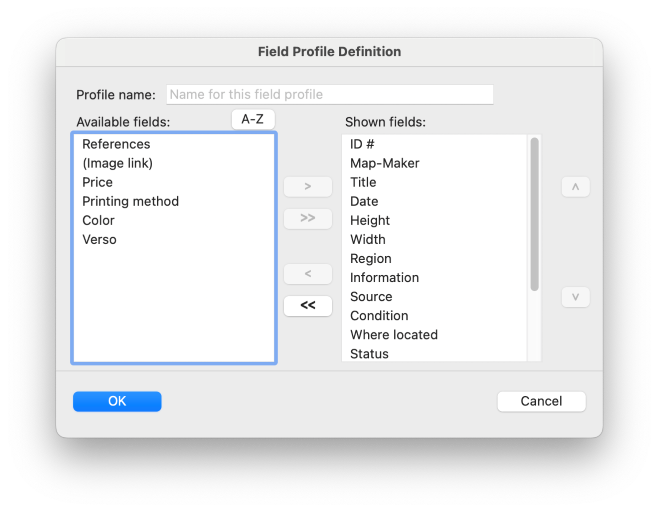Field Profiles
A Field Profile is a selection of fields - in a particular order - from your collection. A field profile can contain any number of fields: from a single field up to the total set of fields in your collection. Each field profile has a name, and the field profiles that you create are saved as a permanent part of your collection.
In the help for the List tab, there is a description of how to select which fields - and in what order - are displayed in the List tab. This is done using the Select Fields for the List View dialog, which lets you select the fields to include and also lets you rearrange the order of fields in the display. If you have a field profile defined that corresponds to the set of fields - and their order - that you now want to view in the List tab, you can greatly speed up the process of making the field-selection change: You simply need to select the field profile, by name, from the Options > Set Field Selection from Profile sub-menu.
Simplifying the process of switching to a different set of fields in the List tab is just one of the uses of field profiles. You can also take advantage of field profiles to do the following:
- Select the fields to display in a slide show (along with using the Options > Limit Item Details to Only Fields Shown in List choice from Recollector's menu). See a description of this in the help on slide shows.
- Select the fields to include in a formatted report. The wizard used to generate a report gives you the option of selecting the included fields from a field profile. See the help on Reporting for more information.
- Select the fields to include in a generated web site. The wizard used to generate a web site gives you the option of selecting the included fields from a field profile. See the help on Generating a web site for more information.
- Select the fields that are shown beneath the images in the Image Gallery tab. This is done using a specially-named field profile: Image Gallery. The profile should contain up to three fields (any additional fields are ignored), and it is these three fields that will be used to provide the labeling beneath each image in the Image Gallery. (If you do not define an Image Galleryfield profile, Recollector will use the first three fields shown in the List tab as the fields to display in the Image Gallery tab.)
To create a new field profile, or to modify or delete an existing field profile, choose Options > Manage Field Profiles from Recollector's menu. This brings up the Manage Field Profiles dialog:

Note: The first time you bring up this dialog for a collection, the Profile drop-down list will be empty (because no field profiles yet exist), and the list of Fields in the selected profile will be empty.
Create a new field profile ... |
Edit or delete a field profile ... |
Reserved field profile names
There are several reserved names for field profiles that function in a special way. These are described here. Note that if you create a field profile with one of these reserved names, be sure to name the field profile exactly as shown here (including matching upper/lower-case spelling).
- Image Gallery - If you have a field profile whose name is Image Gallery, then the program will use the fields (up to three) defined in the profile as the fields whose values are displayed in the individual cells of the Image Gallery view. If there is no field profile defined with this name, the program will use the first three fields of the List View as the fields to display in the Image Gallery view. The Image Gallery field profile provides a way for you to have the Image Gallery display a different set of fields than what is shown in the List View. (Though the program will use up to three fields from the Image Gallery profile, the profile can have fewer or more fields. If it has fewer than three, only as many fields as are defined in the profile will be shown in the Image Gallery view. If it has more, only the first three fields will be used.)
- Item Detail Groups – Normally the Item Details view displays all fields with equal vertical spacing. If you to prefer to group certain fields together, and offset them from adjacent fields, by including more blank vertical space between the groups, you can do this using the Item Detail Groups field profile. Add to this field profile any field that you want to consider as the first field in a group. Additional vertical space will be added in the Item Details display prior to this field. The order of field names in this profile does not matter; it is simply the presence of a field name that causes that field to be treated as the beginning of a group, with additional vertical space displayed above this field in the Item Details display. The Item Details view only shows fields which have data; empty fields are not displayed. However, if you specify a field in the Item Detail Groups field profile, and that field is empty for a particular data record, the extra spacing that would normally precede the display of that field is not lost; it will instead precede the next non-empty field.
- Subset: <subset name> – Subsets can make use of specially named field profiles. If you create a field profile whose name is Subset: subset name (where subset name is the name of the associated subset), then Recollector will automatically switch to using that field profile in the List View when you switch to the subset. So, for example, if you created a subset named large marbles, then if there is a field profile named Subset: large marbles, that profile will be immediately applied to the List View when you switch to the large marbles subset. For these subset-profile names, matching is case-independent, including for the initial word (“Subset”). And, for readability, you can optionally include a space after the colon name. So, for example, a field profile named SUBSET:Large Marbles would also be recognized as a match for the large marbles subset.)
- Subset: none - If you define a field profile whose name is Subset: none then that profile will be applied automatically to the List View when you switch from a subset to no subsetting (by choosing Show Full Collection (no subsetting) from the Subset menu), or when the collection is initially opened. It is recommended that if you do define field profiles for one or more of your subsets, you also define a Subset: none profile. That way, the next time the collection is opened (which always results in the List View being displayed, with no subsetting), the List View will not inadvertently display just the fields from a subset profile, if a subset (and its associated profile) happened to have been in effect when you previously closed the collection or exited from Recollector.
Related topics:
The List tab
The Image Gallery tab
Slide shows
Generating a printed report
Generating a web site