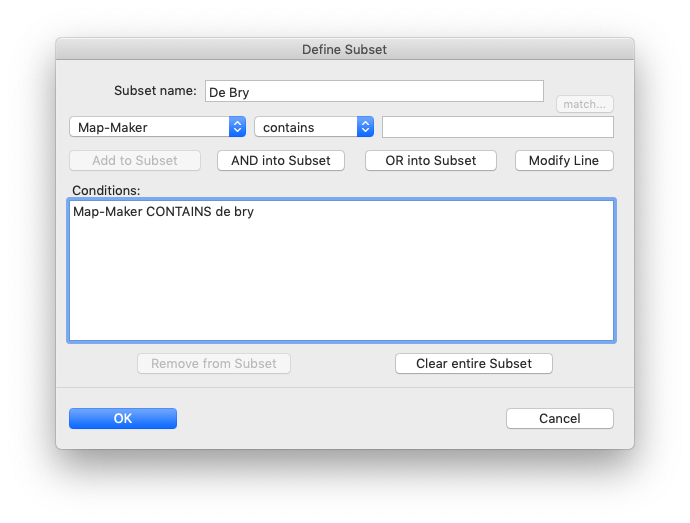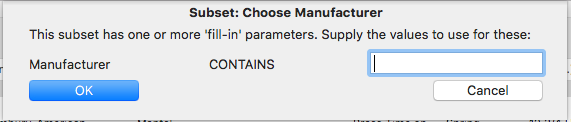Subsetting
A subset is a selection of records from your collection. The records in a subset meet a set of criteria that you specify. For example, you might want to create a subset of all the items in your collection that you acquired prior to 2005.
Subsets provide an alternative to making multiple collections. For example, if you had a wine collection, you might want to separate white wines from red wines. You could either create two separate collections, one for each type, or you could create a single collection with a field for type ("white" or "red") and then define a "White wine" subset and a "Red wine" subset. The subsets would allow you to work with either set separately, or, when desired, to work with the entire wine collection.
Recollector provides two kinds of subsetting:
- Search subsetting - This simple kind of subsetting is set up from Find on the Search menu (when in the List tab or the Image Gallery tab). Search subsetting can be used to quickly reduce the set of displayed items to just those in which a particular text (usually a word or a phrase) is found, either in a particular field or across all fields. This kind of subsetting is temporary: You set it up within a session, but it is not remembered. The next time you run Recollector you need to use Search > Find again to set up the same search subset.
- Full subsetting - This kind of subsetting is more elaborate than search subsetting. With full subsetting you can define more complicated inclusion criteria. These kinds of subsets are not temporary; they are retained as part of your collection, and do not need to be redefined each time you run Recollector.
Search subsetting and full subsetting are independent capabilities. You can use both of them at the same time, where, for example, a full subset would reduce the set of displayed items based on the subset's criteria, and an additional search subset would further reduce the set of displayed rows to just those that include a particular search text.
This section of the User's Guide describes both search subsets and full subsets.
Search subsets
A search subset reduces the set of displayed items to just those that include a specific text (usually a word or phrase). You must be in the List tab or the Image Gallery tab to set up a search subset. Choose Find from the Search menu to set up a search subset:
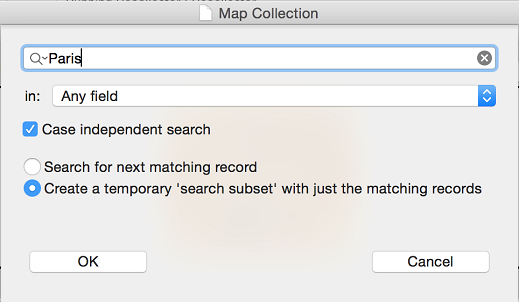
Enter the text that needs to be found in a record in order to qualify for inclusion in the search subset. Also select which field the text must be found in. This can be Any field, Any of the fields in the list display, or a specified single field. In the example shown here, a record will be included in the search subset if "Paris" is found anywhere in the record. Since the Case independent search checkbox is turned on, a record will be included if it includes "paris", "Paris", "PARIS", etc. In addition, matching does not need to exactly match a full word. So if the word "Parisian" occurred in a record, it, too, would be included in the subset.
Choose the second radiobutton (Create a temporaray 'search subset' with just the matching records) and click OK. Immediately the list will be reduced to just those records that meet the specified criteria. The fact that a search subset is active is shown by a note in the lower right corner of the collection window:
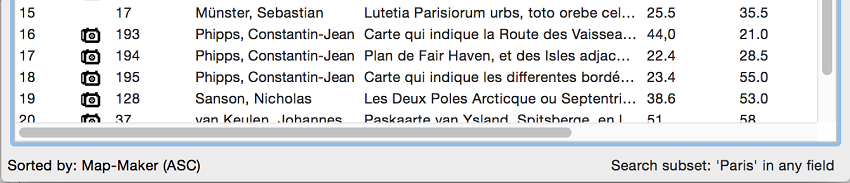
A search subset stays in effect until you do one of the following:
- Turn off search subsetting by choosing Clear Search Subset from the Search menu.
- Choose Show Full Collection (no subsetting) from the Subset menu.
- Select a different criteria for the search subset by using the Find dialog invoked from the Search menu.
Full subsetting
The full subsetting capability of Recollector lets you define a set of conditions that must be met for a record to be included in the subset. You can define multiple such subsets for a collection. You give each subset a name, and, once defined, you can switch to any particular subset by choosing its name from the Select a Subset sub-menu of the Subset menu. Subset definitions are saved as part of your collection, so the next time you run the program, any subsets that you defined previously are available to be selected.
When a subset is in effect, a note is shown at the top left of the collection window, naming the active subset and indicating how many records are included out of the total number of records in the collection.
If you have more than one subset defined, then, when a subset is in effect, two buttons will appear at the upper part of the collection window, to the left of the Edit button. These buttons, Previous subset and Next subset, let you move through the set of defined subsets, without having to go back to the Select a Subset menu. The order in which subsets are traversed is the same as the order in which the subsets are shown on the Select a Subset menu, which is basically an alphabetically ordered list.
Several of Recollector's File menu options provide a choice of operating on the full collection or on just a specific subset. These include: generation of printed reports, generation of a web site, and export of collection data for download to the Recollector App.
Subsets definitions are saved as part of your collection. Once a subset is defined, it will be there, and available to use, the next time you open the collection with Recollector.
Manage a collection's subsets
To create, modify or delete a subset, select Subset > Manage Subsets from Recollector's menu. This will open the Manage Subsets dialog.
View the Manage Subsets dialog ... |
The first time you work with subsets for a collection, the Manage Subsets dialog will show no existing subsets, and the only choice you will be given is to create a new subset. If your collection already has some subsets defined, the Manage Subsets dialog will show a drop-down list of the existing subsets. You can either select one of the existing subsets, to edit it or to delete it, or you can create a new subset. (Note: Deleting a subset only deletes the definition of the subset. It does not delete the collection records that were included in that subset; no data will be lost.) The Manage Subsets dialog also shows the definition (the criteria) for the subset that is currently selected in the drop-down list.
When you ask to create a new subset or to edit an existing subset, the Define Subset dialog is brought up.
View the Define Subset dialog ... |
Using the Define Subset dialog ... |
Linking a field profile to a subset:
Normally switching to a subset does not change the set of fields displayed in the List View. However, if you wish to customize the List View fields for a particular subset, you can do this by creating a Field Profile whose name is Subset: subset_name where subset_name is the name of the associated subset. So, for example, if you created a subset named Large Marbles, then if there is a field profile named Subset: Large Marbles, that profile will be immediately applied to the List View when you switch to the Large Marbles subset.
If you define a field profile whose name is Subset: none then that profile will be applied automatically to the List View when you switch from a subset to no subsetting (by choosing Show Full Collection (no subsetting) from the Subset menu), or when the collection is initially opened. It is recommended that if you do define field profiles for one or more of your subsets, you also define a Subset: none profile. That way, the next time the collection is opened (which always results in the List View being displayed, with no subsetting), the List View won’t inadvertently display just the fields from a subset profile, if a subset (and its associated profile) happened to have been in effect when you previously closed the collection or exited from Recollector.
Turning off subsetting:
To turn off subsetting, pick Subset > Show Full Collection (no subsetting) from Recollector's menu. The will also terminate any search subset, if one was in effect.
Display the current subset definition:
Select Subset > Display Subset Definition to show the criteria for the currently active subset.