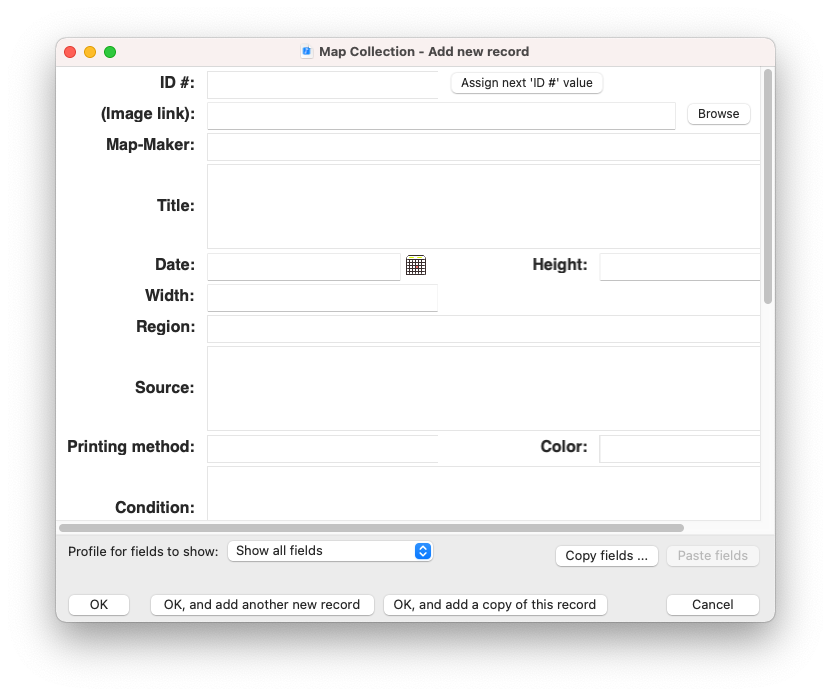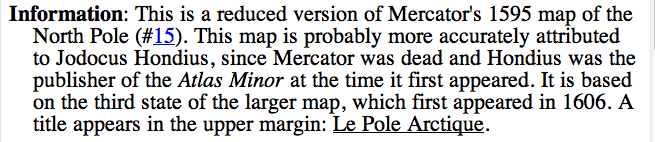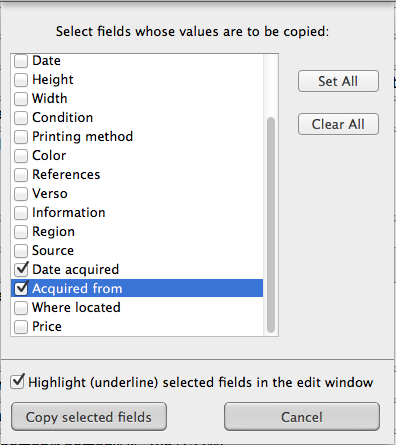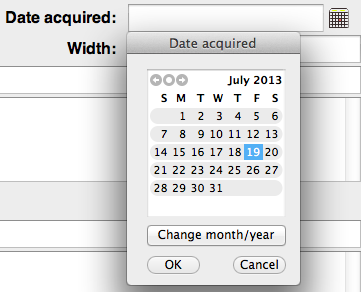Adding data
To add a new record to your collection, click the New record button at the top right of the collection window. You can also select Edit > Add New Record(s) or Edit > Add a Copy of Current Record from Recollector's menu. This will bring up Recollector's data-entry screen, which is specifically formatted for the fields, and their data-types, that are defined for your collection. Normally all the text-entry boxes will be empty when you begin to add a new record. However, if any field has a default value, the text-entry box will be initialized with the default value.
If you select Add a Copy of Current Record, the fields in the data-entry window will be initially filled in with copies of the values from the currently selected record, except that the ID # field will be left blank (since ID # values should normally not be duplicated across multiple records).
| View the Add New Record window ... |
|
As can be seen in the image, above, different fields are presented with different kinds of text-entry boxes, the box style being chosen according to the data type of the field.
| Field data types and how they are shown in the data-entry window ... |
|
- Short text-entry boxes - used for fields whose data type is short text, currency, dimension, number , or date
- Single-line, full-width text-entry boxes - used for fields whose data type is one-line text or image/audio/video
- Multi-line, full-width text-entry boxes - used for fields of type long text
Additionally, some fields may have additional features:
- Short text or one-line text fields that are associated with a picklist display a down-arrow button. Click this button to select a value from a drop-down list. (See the color field in the example image, above.) You can also define ‘multi-select’ picklists, which allow you to fill in one value or multiple values into a single field via a special dialog. Picklists can also be used to display a field as a checkbox in the editor. See help on Picklists for information on how to set up a picklist for a short text or one-line text field.
- The ID # field may have a button next to it labeled Assign next 'ID #' value. This button is only displayed if all existing ID # values are numeric and distinct. In this case, pressing this button automatically fills the text-entry box with the a number that is one more than the highest numeric ID # field value found in the existing records. You can have the next ID # value inserted automatically (without having to click the Assign next 'ID #' value button) through a preference. Open the Preferences dialog (Recollector > Preferences from the menu). Select the Data Entry/Editing tab. Turn on the check box labeled Auto-generate ID # when adding records.
- Image/audio/video fields will have a Browse and a Test button to the right of the text-entry box:
Click the Browse button to navigate to and select one or more image, audio or video files that you want to add into the field. The selected file name(s) will be appended to any existing files that are already present, with a semi-colon added to separate multiple image/audio/video file references. If your collection has an Image Directory defined, but the directory from which you select files is not the Image Directory, the program will ask you whether you want to copy the files to the Image Directory or access them from their original location. See help on the Image Directory for more information about using images with your collection.
You can also use drag-and-drop to add image/audio/video files. Select one or more files in a Finder window, then drag and drop them onto the image/audio/video field in the data-entry window. As with selecting files via the Browse button (described in the previous paragraph), the program may ask you whether to copy the selected files to the Image Directory or access them from their original location.
You can insert a plus-sign ('+') character before one image file name in the semi-colon separated set of file names. This tells the program that this image (rather than the first-listed image) is the one that should be initially displayed for this record in the Image Gallery. In the following example, the image named "both_sides.jpg" (rather than "recto.jpg"), will be the initially displayed image in the Image Gallery:
recto.jpg; verso.jpg; +both_sides.jpg
The Test button can be used to verify that the existing file references are valid, by bringing up, if possible, an image window (or a media playback window, for audio or video files), or, if a file cannot be shown (or played), an error message. Use this Test capability to make sure that your image/audio/video file references all work properly.
The order of the fields displayed in the data-entry window is the Item Details field order. In other words, the fields in the data-entry window match the order of fields as displayed in the Item Details window. To change this order, select Options > Item Details: Field Order from Recollector's menu, and use the dialog to move the fields into the desired order.
The data-entry window can be resized, or maximized, to provide more visibility to the full set of data fields. If the window is resized, Recollector remembers the size during your session, so the next time you add records (or edit records), the window will open with the same size as it had when last opened.
You can use the <tab> key to move from field to field. <Shift>-tab (or <Ctrl>+<Shift>-tab for long text fields) moves you backwards through the fields.
Take advantage of long text fields:
Long text fields are one of Recollector's strengths. Unlike many cataloging programs, Recollector allows you to have unlimited length texts as part of your collection data. And Recollector's data-entry window includes several features to facilitate working with very long texts. These include:
| • Adjust the height of multi-line text-entry boxes ... |
|
Open the Preferences dialog (Recollector > Preferences from the menu). Select the Data Entry/Editing tab, and select a height from the popup list. Long-text data-entry boxes can be anywere from 2 to 20 lines high.
Note that this preference is global in scope, so changing it will affect the data-entry windows of all your collections. The change in line height will take effect as soon as you exit the
Preferences dialog.
| • Bring up a larger text-editing window for a single long-text field ... |
|
Open the context menu by right-button clicking (or <Ctrl>-clicking) on a multi-line or single-line text-entry box, and select the Edit field in larger window choice.
The editing window that comes up can be resized or maximized, to give you as much space as you need to edit the long text for the field. If you edit a single-line text in a large editing window, the text will be collapsed into a single line (by replace any carriage-return characters by single space characters) before being copied back into the single-line text box.
| • Break long texts into separate paragraphs ... |
|
When Recollector formats long texts for display or for reporting, the program breaks the text into separate paragraphs when it encounters a blank line, by itself, between two parts of the text. So, to introduce a paragraph break into your text, type two <Return> characters, which will introduce a separate, blank, line between the preceding and the following text.
The following images show an example of text with a paragraph break, in the text-entry window, and then what this same text looks like when displayed in the Item Details view.
In the Add New Record window:

In the Item Details display of this record:

Add text styles and hyperlinks to text fields
All three kinds of text fields (short-text, one-line text, and long-text) can include text styling (bold, italics, underlining, etc.). These fields can also include a variety of hyperlinks. Both of these capabilities - text styles and hyperlinks - are created by selecting text in the text field and then using the context menu, which is invoked by right-button clicking (or <Ctrl>-clicking) on the text.
- To apply a text style, select the text you want to apply a style to, and then bring up the context menu. Choose one of the available text styles: Normal, Italic, Bold, Bolditalic, Underlined, Superscript, Large font. Note that styles cannot be combined: Any piece of text is one, and only one, of these styles or it is a hyperlink.
- To create a jump-to hyperlink, the ID # value of another record must be part of the text in the text field. Select that value, bring up the context menu, and choose Jump-to link.
| View an example of creating a jump-to hyperlink ... |
|

The ID # value (15) has been selected, and Jump-to link chosen from the context menu. (Only part of the context menu is shown in this screen capture):

The ID # value is now displayed as a hyperlink (blue and underlined):

The same field shown in the Item Details window. The hyperlink, if clicked on, will jump you to the record whose ID # is 15:
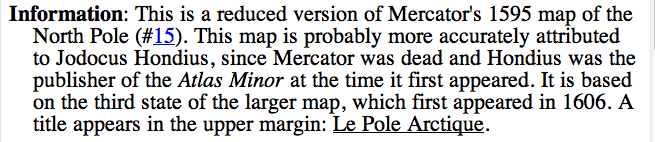
- To create one of the other kinds of hyperlinks (web-links, information links, media links, etc.), select the text you want to turn into a hyperlink, and then select Create/Edit Special Hyperlink from the context menu. Read the help on Special Hyperlinks for full information.
Save the new record
Click OK to save the new record. The collection window will display the newly added record. If you are adding multiple records, click OK, and add another new record. The record just entered will be added to your collection, but the Add New Record window will stay visible. All text boxes will be cleared out (except for fields with default values, which will have their default value filled in), and the window will be scrolled to the top, with the input cursor in the top-most field, ready to enter another data record.
If you want to add another record that is mostly identical to the record you have just entered, click the OK, and add a copy of this record button. This will save the just-entered record, but the editor window will stay open, and all the just-entered values, except for the ID # field, will be left in place. You can modify any fields that are different from the previous record. But for all the fields whose contents is the same, you will not need to re-enter their values. This is basically the same as saving a newly added record, exiting from the editor, and then selecting that just-added record and choosing Add a Copy of Current Record from the Edit menu. But the OK, and add a copy of this record button saves you the effort of exiting and re-entering the editor, when you have multiple similar records that you want to enter at one time.
Some other available data-entry features
| • Let Recollector auto-complete typed-in values ... |
|
This auto-completion capability is automatically available for fields whose data-type is short text or one-line text. When you press the ESC key after having entered one or more characters into the text-entry box for the field, Recollector will search for matching values for this field in other records in the collection. If a single matching value is found, the text-entry box will be filled in with that matching value. If more than one matching value is found, a popup menu will let you choose the value you want. If no matching values are found, the program will beep and no change will be made in the text-entry box. The search for matching values is case-independent (so if you type in "smi" and some record has a value of "Smith, John" for this field, it will be found as an auto-completion possibility), but the auto-completed value will be entered exactly as it is found (case dependent). Auto-completion is not available for long text fields or for non-text fields (number, date, currency, image, etc.). It is also not available for the ID # field.
| • A shortcut for entering a group of related data records ... |
|
You may often have a group of new items that you want to add to your collection at the same time. For example, if you attended an auction and purchased five items for your collection, you probably will want to enter the information for those five new items at one sitting. A number of the data fields may have identical values across all five of the new items. For example, your collection may have fields for "Date acquired" and "Acquired from," and these two fields will have the same values for all five of your new data records. So it would be nice to only have to enter the values for these fields once, for the first record, and then be able to quickly copy them to the subsequent records.
The Copy fields and Paste fields buttons, at the bottom right corner of the data-entry window, are for just this purpose. After entering the first record's data, click the Copy fields button. A panel will be displayed showing all of the collection's fields:
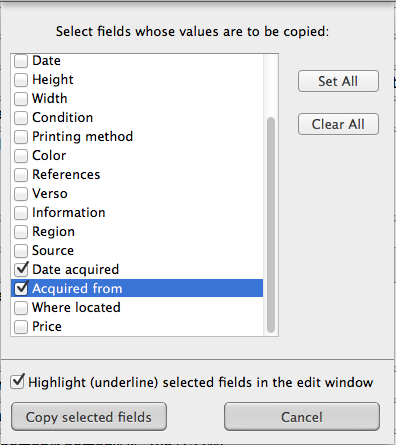
Select the fields that you want to copy into the subsequent records. If you check the Highlight (underline) selected fields in the edit window choice, the data-entry window will provide a reminder of which fields are available for pasting, by underlining the field names of those fields.
Click Copy selected fields and the values for the selected fields will be copied to a special clipboard.
Back in the data-entry window, after clicking
OK, and add another, you can click the
Paste fields button to automatically fill in whichever fields you had previously copied, thereby saving you time (and possibly avoiding typing errors).
| • Check for duplicate values in the ID # field ... |
|
Normally it is a good idea to have unique values for each record's ID # value. (This avoids ambiguity if you have a jump-to link to a record with a particular ID # value. If two or more records have the same ID # value, the program may jump to a different record than the one you expect.) By default, Recollector does not check to see if you are creating a duplicate ID # value when you add or edit a record. But to produce a warning when an ID # value is added or changed, and the specified value matches what is found in another record in the collection, you can open the Preferences dialog (choose Recollector > Preferences from Recollector's menu), select the Data Entry/Editing tab, and turn on the Warn on duplicate ID # values checkbox.
The warning will be displayed when, in the data-entry/editing window, you attempt to save the current record. Though usually desirable, ID # uniqueness is not required, so even if you are warned of a duplicate ID # value, the program will let you proceed to save the edited record, with the duplicate ID # value, if you so desire.
| • Check for valid numeric and date values ... |
|
Recollector does not normally check the values that you enter in the data-entry window. Since Recollector stores all its data internally as text, the program is happy to accept "xyz" as a value for a field whose data-type is "numeric." If you would prefer to have some validation done, you can open the Preferences dialog (choose Recollector > Preferences from Recollector's menu), select the Data Entry/Editing tab, and turn on the Warn on illegal numeric or date field data checkbox.
Validation is limited to numeric and date fields. Currency and dimension fields, despite usually holding numeric values, are not checked. The validation is fairly loose, especially for dates. Any value that the program can parse as a date, even if the value contains some non-date information, will be accepted.
If value checking is turned on, when you attempt to add the new record to your collection (by clicking OK or OK, and add another), the program checks all numeric and date fields. If an invalid value is found, an error message is shown, and the data-entry window will not close until you fix the erroneous value, or turn off validation checking.
Note: Leaving a field blank (missing data) is always considered valid.
| • Use a calendar helper to fill in date fields ... |
|
Next to every field whose data-type is date there is a calendar button. Click on this button to bring up a calendar helper. Select a date in the calendar by clicking on the desired day and then click the OK button. At that point, the calander helper will close and the selected date will be filled into the field's text-entry box using a date format based on a preference. To modify the preference, open the Preferences dialog (Recollector > Preferences from the menu), select the Data Entry/Editing tab, and select a date format from the popup list: Format for dates inserted by the calendar helper.
While using the calendar helper, use the left or right arrows at the upper-left corner to move to the previous/next month. The button between the two arrows will cause the calendar to jump to the month/year for today's date. To jump to a more distant month or year, click the Change month/year button, and then pick a different month and/or year. (The allowable year range is 1754 to 2100.) Today's date is shown with a blue background. The currently selected date (unless that date is today), is displayed with a dark gray background.
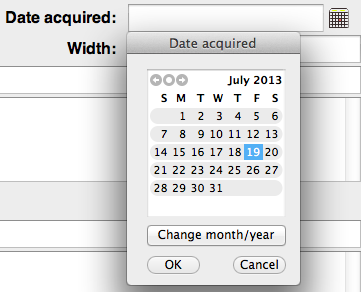
If the text-entry box for the
date field contains a value that represents a valid, fully-specified date (including a day, a month and a year), then, when the calendar helper is invoked, it will display a calendar for the month/year of the specified date, and the day-of-the-month for the specified date will be selected (shown with a dark gray background). Otherwise, if the text-entry box is empty (as in the
Date acquired field shown in the example in the above image), or if it contains an invalid date or an incomplete date (for example, "March, 1967", with no day-of-month specified), the calendar helper will initially display a calendar for today's month/year, with today's date selected.
| • Use compact layout in the data-entry window ... |
|
Recollector normally lays out fields top-to-bottom, in Item Details order, in the data-entry window. If two short fields are adjacent, they may be placed side-by-side, but otherwise the layout always moves down to a new row in the data-entry window for each new field. This can result in inefficient use of screen space in the data-entry window, which forces you to scroll up or down to access all of the fields.
There is an alternative, compact, layout strategy that you can use. With compact layout Recollector tries to fill the screen space more fully. It does this by laying out long fields (data-types: one-line text, long text and image) in the left half of the window, and short fields (data-types: short text, number, date, currency, dimension) in the right half of the window. Fields are also shifted left-to-right (or vice-versa) in an attempt to equalize the length of the two sides. With compact layout you will generally find that all of your fields can be seen at one time, without scrolling, though you may have to maximize the data-entry window (by clicking the window's green zoom button) to get the desired effect.
Recollector only uses the compact layout strategy when: (1) The data-entry window is wide enough (at least 1000 points wide) and (2) You have requested compact layout in the Preferences dialog: Open the Preferences dialog (choose Recollector > Preferences from Recollector's menu), select the Data Entry/Editing tab, and turn on the Compact layout for wide (1000 pts or more) entry/editing windows checkbox. By default, this preference is turned off.
Related topics:
Make changes to existing data records
Special hyperlinks