Backup a collection
The Macintosh OS X operating system provides a built-in recovery facility for documents such as a Recollector collection file. See the description of how to revert a collection for information on using the built-in OS X recovery capability.
In addition, Recollector has its own backup and restore capability. This capability provides an additional level of security, over and above what is provided by the Mac's built-in recovery facility. There are two parts to this added security:
- Recollector's backup facility lets you back up your collection file and all of your image/audio/video files. (The Mac built-in recovery facility only backs up the collection file itself.)
- You can use Recollector's backup facility to back up your collection to an external device, such as an external disk or a flash drive. (The Mac built-in recovery facility backs up the collection file on the same device as the collection file itself, so if that device fails you can lose both your collection file and the older versions of it maintained by the operating system.)
In addition to providing security, Recollector's backup capability (along with the restore and copy capability) can be used to move your collection to a new location on your computer or to a different computer.
To create a backup of your collection choose File > Backup Collection from Recollector's menu. This will bring up the Backup dialog window:
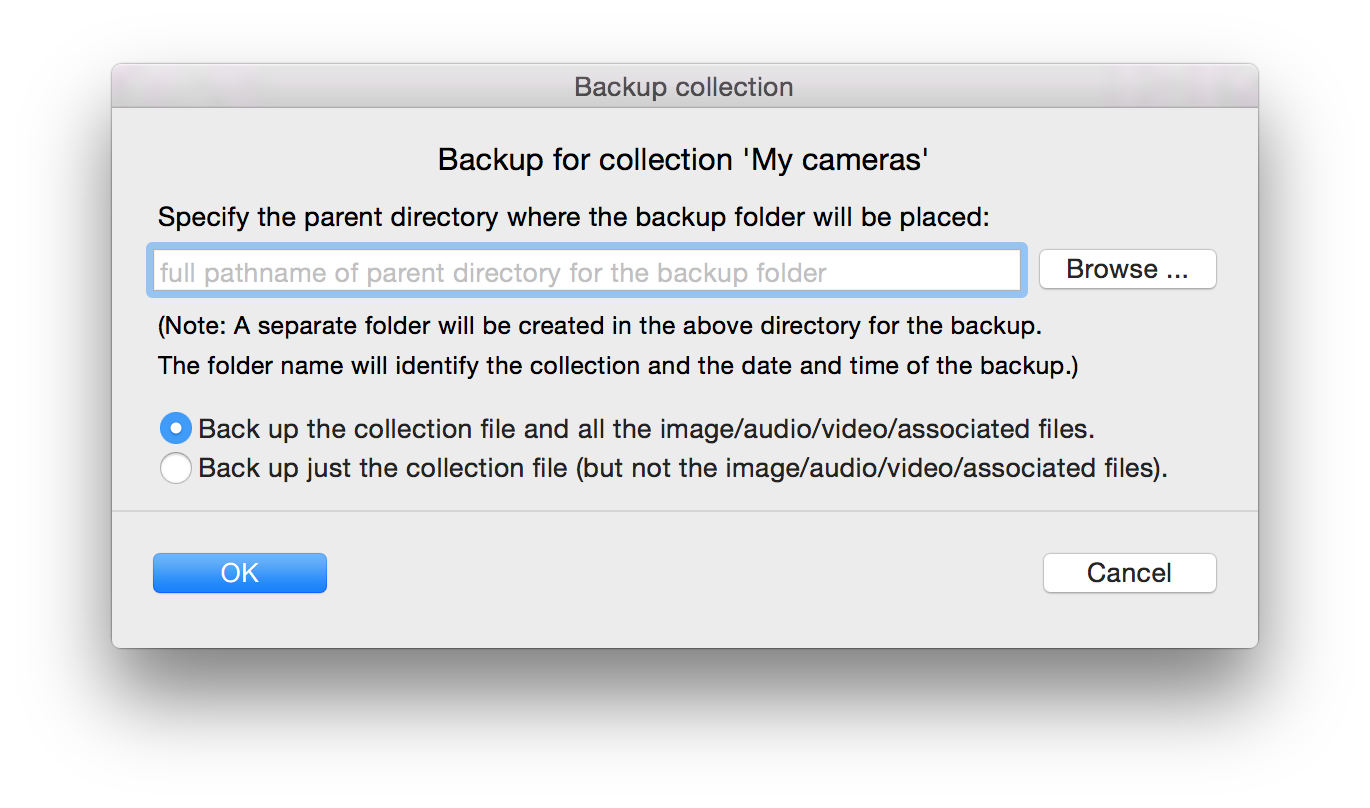
The Backup facility creates a new folder for each backup that it performs. In the Backup dialog you specify where that backup folder should be created. Click the Browse button and use the directory selection panel to choose the directory where the new backup folder will be created. The program automatically generates a name for each backup folder that it creates. The name is based on the collection name and the date and time that the backup is done. For example, if the collection is named "Arctic Maps," the generated backup folder might be given the name "Arctic Maps_2012-10-02_09-47" (indicating that this is a backup of the Arctic Maps collection made on Oct. 2, 2012 at 9:47[am]).
You are also given the choice of backing up the entire collection, including image/audio/video/associated files, or just the collection file. If you choose to back up these additional files, all image (or audio and video) files referenced in image fields, as well as any media files referenced through M-type special hyperlinks and any associated files referenced through F-type special hyperlinks, will be backed up.
Note: The backup always includes all records in the collection. Even if a subset is currently in effect, all the collection's records (and all data fields of those records) are always included in the backup.
When you click OK, the backup begins, and a dialog indicates the progress of the backup. When the backup is complete, a note will indicate this, and will mention the full pathname of the new backup folder. You might want to write down this folder's location, for future reference, should you later want to restore or copy from this backup.
The backup folder contains the following items:
- A copy of the collection file (with the same name as the collection file, including the ".xml" filename extension).
- A file named "BackupDescriptor.txt" which is a text file containing information about the backup. This file is used if you subsequently perform a restore or copy from the backup.
- A sub-directory named "Images" (only present if you chose to include image/audio/video/associated files in the backup). This file contains copies of the collection's image/audio/video/associated files. The individual files in this folder have special names that are used - along with the BackupDescriptor.txt information - to correctly restore the collection during a restore or copy operation.
Related topics: