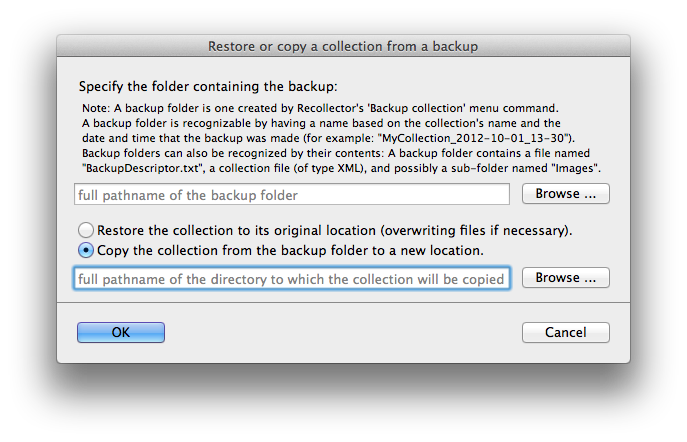Restore or copy a collection
A collection that has been backed up using Recollector's backup facility can be restored or copied to a new location.
To begin a restore or copy operation, select File > Restore or Copy a Collection from Backup from Recollector's menu. This will bring up the Restore or Copy dialog window:
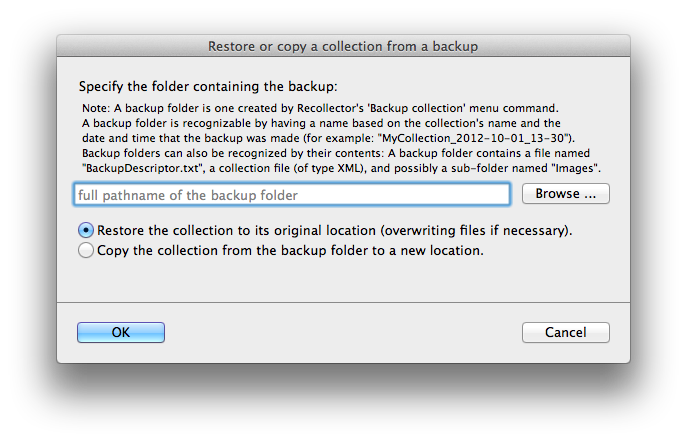
Use the Browse button to identify the backup folder that will be used as the source for the restore or copy operation. The folder you identify must be a folder created by Recollector's backup facility. As described in the documentation for Backup, this folder will have a name based on the collection's name, as well as the date and time that the backup was made. For example, if the backup was made of collection named "Arctic Maps," the generated backup folder will have a name like "Arctic Maps_2012-10-02_09-47" (indicating that this is a backup of the Arctic Maps collection made on Oct. 2, 2012 at 9:47[am]). The backup folder will contain a copy of the collection file (with a filename extension of ".xml"), a file named "BackupDescriptor.txt" and, in some cases, a sub-folder named "Images."
Select whether you are restoring the collection to its original location or copying it to a new location.
| Restoring a collection to its original location ... |
| Copying a collection to a new location ... |
Moving collections between computers:
You can use backup and copy to move a collection from one computer to another. Both computers must have Recollector installed on them. To do the transfer it is best to use a removable drive, such as a USB flash drive, as the target for the backup operation. The drive can then be moved to the second computer and the copy operation performed, copying from the backup folder on the removable drive to the desired target folder on the second computer. Collections can even be moved between Macintosh and Windows computers, as long as compatible versions of Recollector are installed on both computers.
Related topics: