Sorting
The current sort order determines the order in which rows are displayed in the collection's List tab, the order in which cells are displayed in the collection's Image Gallery tab, as well as the order in which records are stepped through, using the Previous and Next buttons, in the Item Details tab or in the editing window.
Records can be sorted by one or more of your data fields. The current sort order is shown at the bottom left of the List tab:
![]()
Note that the sort label indicates the fields used for sorting and the sort direction: ASC (ascending) or DESC (descending). The first field listed in the sort key is the primary key, additional fields are secondary keys. In the example shown above, the records will be sorted in descending order by Map-Maker. Within any group of records with the same Map-Maker, the records will be sorted in ascending order by Date.
There are two ways to change the sort order:
- Double-click on the column header in the List tab. The clicked-on column will become the primary sort key. If the selected column was already the primary sort key, the direction will be reversed (ASC will become DESC, and vice versa). If the selected column was part of the sort key but was not the primary sort key, it will become the primary sort key (with no change in its ASC/DESC setting), and the other sort keys will become secondary keys. If the selected column is not part of the current sort key, it is made the primary sort key (ascending), and the other prior sort keys are shifted down as secondary keys. By default, only four sort keys maintained, so that if you add a new key when four sort keys are already present, only the new sort key plus the prior top three sort keys are maintained; what would become the fifth sort key is dropped. See the notes, below, to see how you can set the maximum number of sort keys to be a value other than four.
- Choose Options > Sort Order from Recollector's menu. This opens the Specify Sort Order panel, in which you can select up the fields to use for sorting, along with their ascending/descending direction:
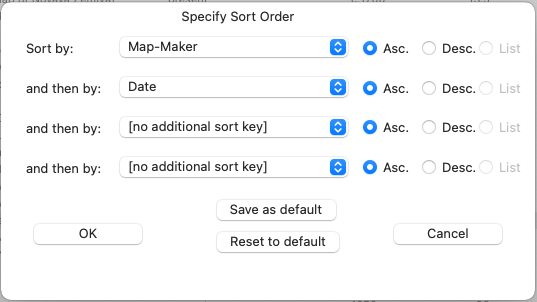
Notes on sorting:
- In addition to specifying an ascending (Asc.) or descending (Desc.) sort order, if a field is associated with a picklist, you can request that records be sorted by order of the values in the picklist. For example, if you had a "Month acquired" field, that used a picklist consisting of the names of the months of the year, in their natural order (January, February, etc.), choosing the "Month acquired" field and specifying a 'List' order, will sort the records in the same, natural month order. If a picklist is non-strict, and you have values for the field that are not in the picklist, those values will be placed after all the listed values, and the not-in-picklist values will, among themselves, be alphabetically sorted.
- By default, you can use up to four fields for sorting (as shown in the example above). However, you can change the number of fields allowed to be anything between one and eight. Choose Recollector > Preferences, select the Other Preferences tab and choose the maximum number of sort fields from the drop-down selector.
- The collection's sort order is remembered as part of the collection, so the next time you run Recollector and open your collection, it will have the same sort order it had when you last had the collection open.
- Text fields are sorted in a case-independent fashion.
- Dates are sorted by date logic. The following dates would be considered to be sorted in ascending order (whole years are treated as if they were January 1st of the given year):
December 21, 1989
1990
12-Feb-1990
3/11/1991
April 1, 1994
- For purposes of sorting dates, numeric, 3-part dates (such as "1/3/07" or "01-03-2007") are interpreted as either American-style dates (Jan. 3, 2007) or as European-style dates (March 1, 2007), based on a preference. Choose Recollector > Preferences, select the Data Entry/Editing tab and choose the desired date-interpretation style.
- Numeric, currency and dimension fields are sorted by numeric values. The following numbers would be considered to be sorted in ascending order:
-34.5
0.3
653
1777.95
3000
- Missing (empty or blank) values are considered to be less than any non-missing value. So a record with a missing value for the primary key will sort befosre other records (in ascending order) or after other records (in descending order).
- The ID # field is sorted as a numeric field if all ID # values are numeric (with, optionaly, a non-numeric suffix, such as "123A"). Otherwise the ID # field is treated as a text field for sorting purposes.
- You can save a 'default' sort order for your collection. Select the desired fields and ascending/descending choices, and then click the Save as Default button. If you have previously saved a default sort order for your collection, clicking the Reset to default button will set the controls to that default sort order. (If you have never defined a default sort order for the collection, clicking Reset to default will set the dialog to the built-in default order: Sort just by the ID # field in ascending order.) If you occasionally change the sort order, and subsequently want to re-set the sort order to the default, you do not need to open the Sort dialog; instead you can choose Options > Reset to default sort order (⌘R). (This choice is only available on the List View.)
- Normally a collection, when opened, has the same sort order it had when it was last closed. This is true even if a collection has a default sort order. However, if you prefer to always have a collection opened with its default sort order, you can specify this by choosing Recollector > Preferences, select the Other Preferences tab, and turn on the check box labeled Set to default sort order when opening a collection.