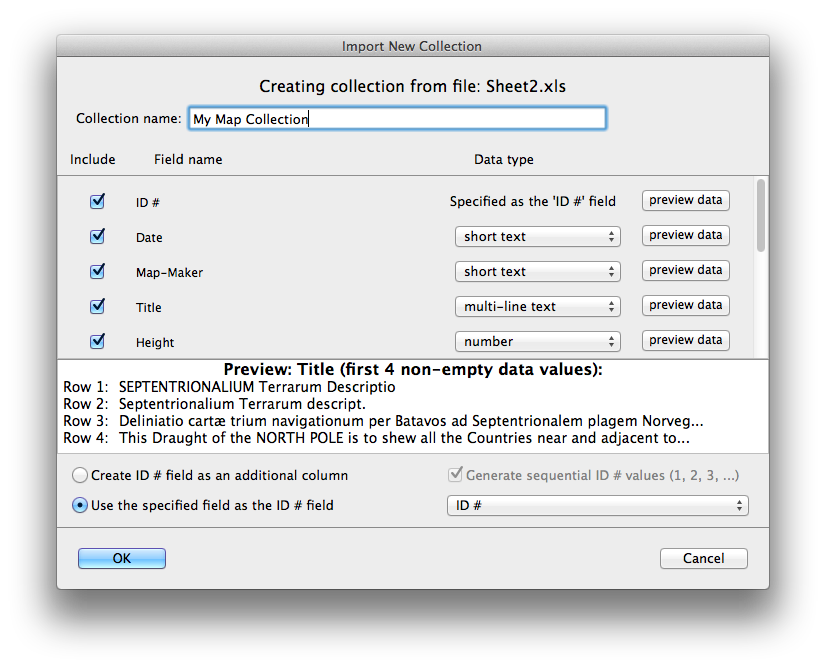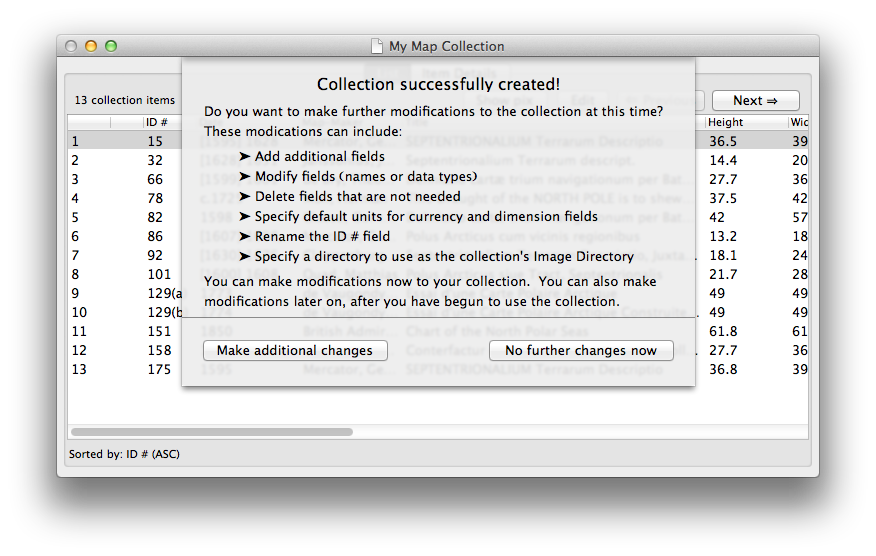Create a new collection database, with data, from an Excel spreadsheet
If you already have data about your collection in an Excel spreadsheet, you can transfer this collection data to Recollector in a single step, which both defines the fields for your collection and imports your existing data into the new collection database.
Note: Recollector interface to Excel has been designed and tested to work with Microsoft Excel for Mac 2011. Earlier versions of Excel for Mac may also work, but they have not been tested. If you use a spreadsheet program other than Excel, or if you use Excel on a PC, consider exporting data from your spreadsheet program to a comma-separated values (CSV) text file, and then use Recollector's ability to create a collection (or import data) from a CSV file.
Excel spreadsheet are referred to as "workbooks" and each workbook can contain one or more "worksheets" (selected by tabs at the bottom of the workbook display). Recollector reads data from Excel from the currently active worksheet of the currently active workbook. Therefore, before creating a Recollector collection from Excel, make sure that Excel is running, and that the desired worksheet is the currently active one.
Important note: The first line of the Excel worksheet must contain the names for the fields. Recollector uses this first line to supply field names for the collection database. If your worksheet does not have a first line with field names, edit the worksheet and insert an initial line with names for the fields.
To make a collection from an Excel worksheet, make sure that the desired worksheet is open and active in Excel, and then use Recollector's menu and choose File > New Collection. In the Create New Collection window that comes up, select Create a new collection (including data) from an Excel worksheet, and click the Create collection button.
| View the Create New Collection dialog ... |
Recollector will then verify that Excel is running and it will let you know which worksheet and which workbook will be used, and you will be asked to confirm that this is the worksheet that you want to use. (If Excel is not running, or no workbook is active, you will be told to open Excel and make the desired worksheet active.)
Recollector will next verify that field names (the values in row 1 of the worksheet) are distinct. If two or more columns contain the same value in row 1, Recollector will present an error message, telling you that you must edit the row 1 values in the worksheet to eliminate duplicate field names. If this error is shown, go back to Excel, edit the worksheet to ensure that all row 1 values are distinct, then return to Recollector and re-start to Create New Collection request. (Be sure to save the spreadsheet before re-starting the Recollector import. This will guarantee that the changes you made are seen by Recollector.)
Recollector will also check the worksheet to see if any data are present in columns without field names (in other words, in columns that that have an empty value in the first row). If any data are found in such columns, a warning will be given that tells you that those columns will be skipped, and any data in such columns will be omitted from the created collection database.
Recollector next presents the Import New Collection dialog. This dialog lets you specify the name for your collection, and it lets you modify the set of fields that will be included. For each field:
- Choose whether to include the field as part of the collection. Turn off the check-box for any field that you do not want to include.
- Adjust the choice of data-type. Recollector makes a best-guess choice of data-type, based on the kind of data in the field, but you may want to override these choices. As an aid to deciding on the proper data type, use the preview data button to display the first four data values found in the Excel worksheet for the given field
| About field data types ... |
The Import New Collection Dialog also lets you define the ID # field for your collection. This is the field that allows you to create hyperlinks between different records in the collection.
| About the ID # field ... |
| View the Import New Collection dialog ... |
When you have finished making adjustments on the Import New Collection dialog, click OK, and Recollector will prompt you for the name and location of the collection file. Every collection is saved as a single file in XML format, with a filename extension .xml. (The only parts of your collection database that are stored outside of the XML collection file are the images, as well as any audio or video clips. These external image and media files are referenced from within the collection file.) You can place your collection file wherever you want on your hard disk.
Recollector creates your collection and imports the data, and a window is opened displaying the new collection.
| View the new collection window ... |
Though the collection has been successfully created and a new collection window opened, you may want to make adjustments to your collection. As can be seen from the image, above, of the new collection window, a list is given of changes that you might want to make to your collection. You can either make changes now, or make them later (using the Edit > Modify Fields or Image Directory menu item) after you have spent some time working with your new collection.
If you decide to make additional changes now, clicking on the Make additional changes button will take you to the Modify Fields and Image Directory dialog. See Modify fields for a description of how to use this dialog to make changes to the design of your collection.
Related topics:
Create a collection from a template.
Create a collection from a comma-separated-values (CSV) file.