Recollector User’s Guide
Sorting the Collection
When the List view is displayed in the collection viewer window, the records are ordered according to the current sort criteria. You can change the sort order in one of two ways:
- Click on the field name that is at the top of a column in the List View. The selected column will become the primary sort key. (If any other columns were previously being used as sort keys, they will become secondary keys.) Initially a column-header that you click on will cause the selected field to be the primary sort key, in ascending order. If you click on the column-header for the field that is already the primary sort key, the direction of sorting for that field will change: If the direction had been ascending, it will change to descending. If it had been descending it will switch to either ascending or to List order (described, below, in the first paragraph in the Notes on sorting section). If the direction had been List order, it will switch to ascending.
- Select Sort Order from the Options menu. The following dialog box will be displayed (with different field names in the lists, of course, depending upon what fields are defined in your collection):
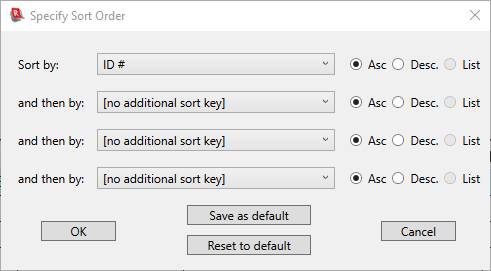
Any records that have identical values for the first sort key will then be compared using the second sort key, and so on. You must have at least one field defined for sorting. By default, the dialog lets you select up to four fields for sorting. However, you can change the maximum number of sort fields to be anything between one and eight. The maximum number of sort fields is set on the Other Preferences tab of the Preferences Dialog.
Notes on sorting:
- For each field included in the sort, you can specify that the sort order be ascending or descending. In addition, if a field is associated with a picklist, you can request that sorting be by the order of the values in the picklist. If a field is not associated with a picklist, the List choice in the dialog will be disabled. Picklists can be strict or non-strict. A field associated with a non-strict picklist can contain values that are not in the picklist’s list of values. When sorting by List, any such non-included values will sort after all the included values, and those non-included values will be sorted, themselves, in ascending alphabetical order.
- Sorting is numeric for currency, dimension and number fields (i.e. 100, 123, 1000 are sorted numerically, whereas these values sorted as texts would be 100, 1000, 123). Sorting is chronological for date fields. The program tries its best to interpret values in numeric fields as numbers and values in date fields as dates.
- Empty values sort before non-empty values in ascending mode and List mode, and after non-empty values in descending mode.
- The “ID #” field, though defined as a short-text field, is examined to see if all its values can be interpreted as numbers. If so, sorting for “ID #” is done numerically.
- The changes you make to the sort order will be saved with your collection. The next time you open the collection, even if you exited the program and re-started it, the last-used sort order will be remembered.
- The criteria used for the current sort order are displayed at the bottom of the collection viewer window.
- In addition to the collection’s current sort order, a collection can maintain a ‘default sort order’. This is useful if you usually want to use a particular sort order, but frequently want to change the order temporarily (for example, by clicking on a field name header in the List View, to temporarily get the list sorted by the chosen column). If you have a default sort order defined, then you can easily return to that default order by opening the Sort Order dialog and clicking the Reset to default button. To specify the default sort order for a collection, use the dialog to specify which fields to sort by (and the ascending/descending/list choice for each specified field), and click on the Save as default button. The specified sort order will become the collection’s default sort order and will stay as the default order until it is subsequently changed and saved again in the same way. If no default order has been saved for a collection, then clicking the Reset to default button will cause the shown choice to be sorting by just the ID # field (ascending).
- A collection’s sort order is saved with the collection, so that when a collection is opened its sort order will be restored to whatever it was when it was last closed. However, you can request that collections always begin, when they are opened, with sorting set to the default sort order. This is a preference set on the Other Preferences tab of the Preferences Dialog. This preference applies to all collections.
Back to: Using the Collection
Back to: Recollector - Home Page