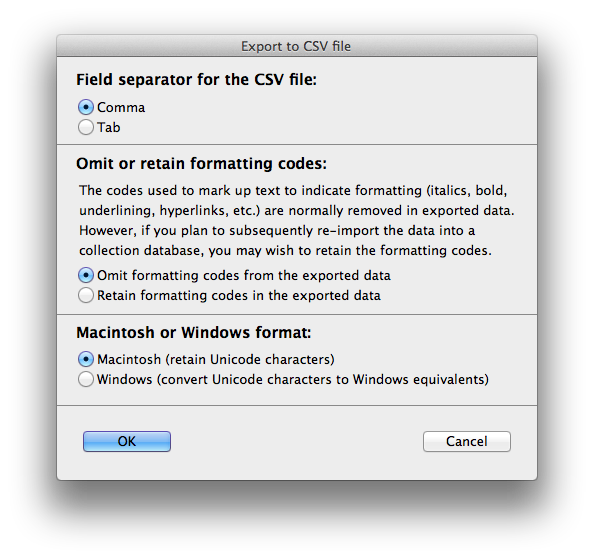Exporting data
Recollector lets you export data from your collection. The data is exported either to a file in comma-separated-values (CSV) format or directly to an Excel spreadsheet. For example, you might want to use a spreadsheet program to perform statistical calculations on price information from your collection. Simply export your data directly to Excel (if you are running Excel:Mac2011) or to a CSV file, including the price fields that you want to analyze. Open the data with your spreadsheet program (if you export directly to Excel, Recollector will open the spreadsheet in Excel for you automatically), and perform the desired statistical analysis.
Comma-separated-values (CSV) is a format which almost all spreadsheet and database programs can import, and therefore exporting data in CSV format provides a straightforward way to transfer your collection data to another program. General information about the CSV format is readily available on the internet (for example: see the Wikipedia page on Comma-separated values). Despite its name, CSV files can use characters other than the comma character as their field separator. Recollector supports generating CSV files with either comma or tab as the separator character.
Recollector's direct interface to Excel is designed for Excel for Mac 2011 (or later), and has only been tested with this version of Excel. The direct interface to Excel may work with earlier versions of Excel, but this has not been tested.
Recollector only exports data from the List tab. The data that is exported exactly matches what is shown in the List tab, in terms of which fields and which records are exported. Use subsetting and selection of the List tab fields (using Options > List Field Selection from Recollector's menu) to set up the List tab to contain just the data that you want to export.
Exporting to a comma-separated-values (CSV) format file
Choose File > Export to CSV File from Recollector's menu. A dialog will open that lets you choose three options:
- Which character (comma or tab) to use as the separator character in the CSV file.
- Whether to remove formatting codes from the exported data. Various formatting choices (such as bold font, italic font, jump-to links, special hyperlinks, etc.) are embedded in your collection data. For most purposes, you will not want these codes if you are moving your data to another program, such as a spreadsheet or a database program. However, if you are "massaging" your data in an external program and then intend to import the data back into your collection, you may want to keep the formatting codes, so that they are not lost by the export-edit-import process.
- Whether to generate the CSV file for the Macintosh or the Windows platform. This choice only matters if your collection data contains special characters (accented letters, symbols, etc.). If your collection does contain such characters and you intend to transfer the CSV file to a Windows machine for use by a Windows program, then you should specify Windows format for the CSV file.
| View the Export to CSV file dialog ... |
After completing the Export to CSV file dialog, the program will prompt you for the name and location of the export file. The file should have a filename extension of ".csv".
Exporting to an Excel spreadsheet
Choose File > Export to Excel from Recollector's menu. A dialog will open that lets you choose whether or not to remove formatting codes from the exported data. Various formatting choices (such as bold font, italic font, jump-to links, special hyperlinks, etc.) are embedded in your collection data. For most purposes, you will not want these codes if you are moving your data to Excel. However, if you are "massaging" your data in Excel and then intend to import the data back into your collection, you may want to keep the formatting codes, so that they are not lost by the export-edit-import process.
| View the Export to Excel dialog ... |
Related topics: