Recollector User’s Guide
Managed Access: Multi-User
Collaboration on a Collection
Small museums, historical
societies, and small businesses (galleries, art dealers, etc.) can use
Recollector to manage collection databases. But in these settings often more
than one person needs to access and update the collection, each from their own
computer. It is important that changes to the collection made by multiple users
do not conflict, because when one user saves their changes to a collection,
they could possibly overwrite the changes recently made by a different user. To
avoid these problems, Recollector provides a managed-access protocol that coordinates the
updates among multiple users. This page describes the managed-access protocol
and how you and your organization can use it.
Though all members in a
collaborative group will need to know a few simple basic steps to use the managed-access
facility, one user should take on the responsibility of being the “system
manager” for the collection. This person should read this entire section of the
User’s Guide. In that way, this person
will be able to help new users get set up, and handle any questions or
occasional problems that might arise.
(Notes specifically for the system manager are included near the bottom
of this section of the User’s Guide.)
Setting up managed access for a collection
The first step needed to use the
managed-access protocol is to have your collection file reside in a place that
can be accessed by the computers of all your users. In some cases, this might
be on a shared network disk drive. In other cases, it will be on a shared
cloud-based file server, such as Dropbox or Google Drive. In all cases, you must be sure that any
user who should be permitted to update the collection has access to this shared
location and permission to create or modify files there.
Once all your users have Recollector installed on their computers and have access to the collection (which you can test out in each case by having each user open the collection in Recollector), you are ready to set up the managed-access protocol. It is best to have only one user running Recollector when you are setting up the managed-access protocol. That user (the system manager) should open the collection in Recollector and choose Managed Access from the File menu. This will bring up the following dialog:
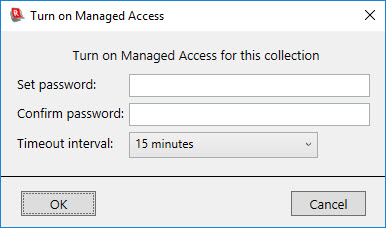
Choose an access password for the collection. Access passwords must be at least six characters long, and cannot include spaces. The access password should be shared with all users who should be allowed to modify the collection. If you want other users to be able to look at the collection, but not modify it, simply do not given them the managed access password. Note: The managed-access password is separate from the optional encryption password for a collection. The encryption password is set by the Set Password choice on the File menu. A collection can have either, both, or neither of these passwords.
A timeout interval is also specified when you set up managed access for a collection. When the managed-access protocol is in place, only one user at a time can modify the collection. If this user (the one who currently has permission to modify the collection), should suddenly be interrupted, and step away from the computer for an extended period, other users would be prevented from getting permission to make modifications. Specifying a timeout interval causes Recollector to automatically release the access privilege after there has been no interaction with the collection for the specified period. The period of inactivity specified by the timeout interval can be set to 15 minutes, 30 minutes, 1 hour, 2 hours, 3 hours, or 8 hours. In addition, "No timeout" can be chosen, in which case Recollector will never terminate a user's access privilege due to inactivity.
Specifying the access password and timeout interval is expected to be done by the system manager, and it is a one-time operation. Once it is done, the collection will be operating under the managed-access protocol. Under this protocol, each time Recollector opens the collection for a user, the collection will be opened in read-only/locked mode. In this mode, the collection can be viewed, but it cannot be modified. Recollector disables various buttons and menu items that would otherwise let the collection be modified.
Making changes to a collection that is under managed
access
If a collection is under managed access, when you open the collection it will be opened in read-only mode, indicated in the title bar of the collection window by a [Read Only] label. If you want to make changes to the collection, select Managed Access from the File menu. This will bring up the following dialog:

Enter the managed-access password for the collection. In addition, enter your name, so that the system knows who currently has write-access to the collection. (This name is not an official login name; just enter a name so that others in your group will be able to recognize who is currently modifying the collection.) If the password entered does not match the collection's access password, you will not be given write-access to the collection.
If another user has write-access
to the collection at the time you submit your access request, a notification
will be displayed:

As indicated by this message, the
collection is not available for modification, since another member of the group
(“Laura”, in this example), currently has write-access. If you click Yes, notify me, the program will put up a
notification when the other user has finished their update work. You can then
request access again (by choosing Managed
Access from the File menu). Note: Notifications (an example is shown
below) will only be shown if you keep Recollector, and the read-only
collection, open.
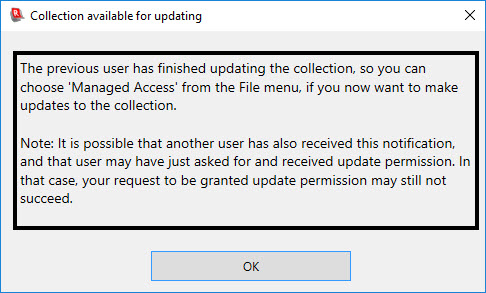
As indicated in the notification
message, it is possible that somebody else has also gotten notified and has
requested and acquired write-access before you, so you might, again, find that
write-access is denied. However, Recollector’s managed-access facility is
intended for small, cooperative groups, and not for large groups with many
people actively competing for access. In
the smaller, less formal, groups that are the intended users, it is more likely
that when you are blocked from access, you will simply walk down the hall or
pick up the phone to ask your colleague when they are likely to be done making
changes.
If nobody else is currently
updating the collection, you will be granted write access when you request it
and supply the managed-access password:
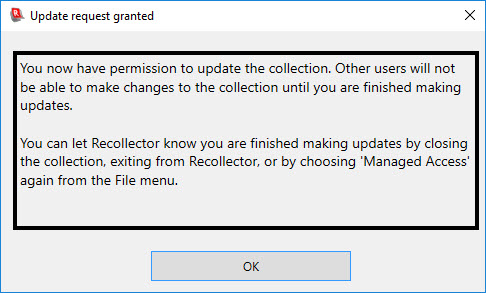
Once write access is granted, you
will no longer see the [Read Only] label in the title bar, and many of Recollector’s menus
and controls (such as the Edit
button), which previously were disabled, will become enabled. When you finish
making updates, you should release your write-access lock on the collection, so
that other users can make updates. The
write-access lock is released when you do one of the following:
1.
Close the collection
2.
Exit from Recollector
3.
Choose Managed Access from the File menu and click the Release update permission button in the
window that comes up.
In addition, if you do not
interact with your collection window for the timeout-interval period of time
(specified when managed access was set up, as described earlier), your
write-access lock will be automatically released. This ensures that if a user
who is making changes to the collection is unexpectedly called away from their
computer, and has left the collection open, then their write-access lock on the
collection will not last indefinitely. (If “No timeout” was specified when
managed access was set up, no automatic timeout will occur, and the user’s
Recollector collection must be explicitly closed before other users will
be able to be granted write access.)
Security
Recollector's managed-access protocol is not aimed at preventing malicious changes to your collection. Unlike elaborate database systems, Recollector does not attempt to prevent illegitimate access to your collection. Rather, it attempts to coordinate access by multiple users of a friendly, cooperative group, and its goal is to prevent one user's changes from inadvertently clobbering the changes of another user.
Dealing with problems
The notes in this section are
intended for the “system manager” who, on rare occasions, may be called on to
deal with problems in the managed-access behavior of a collection.
Recollector's managed-access protocol uses two special files to coordinate multi-user access to the collection. These two files reside in the same directory as the collection file itself, and have the same base-name as the collection file, but different filename extensions. The collection file has an .xml extension. The other two files have extensions of .mgd and .lck. The following shows a section from a Windows Explorer window, displaying a collection file (CoinCollection.xml), and the associated managed-access files (CoinCollection.mgd and CoinCollection.lck).

The .mgd file will be present for any collection that has had a
managed-access password and timeout interval set up for it. If it becomes necessary to remove a
collection from the managed-access protocol, this is done simply be deleting
the associated .mgd file. (Recollector’s Managed Access menu provides a way to set up managed access for a
collection; it does not provide a way to remove managed access. This must be
done externally, by deleting the collection’s .mgd file.)
If, for whatever reason, you want
to change either the managed-access password or the timeout interval for a
collection, delete its .mgd file and
set up the managed-access protocol again by choosing Managed Access from the File
menu. (These operations should be done by the system manager when no other users
are accessing the collection with Recollector.)
The .lck file will be present for any collection that is currently open
for write-access by one of the group’s members.
(The file simply contains the name of that user.) Under unusual circumstances, the .lck file for a collection may be left
on the disk, even when the user is no longer making changes to the collection.
This could happen, for example, if the user’s computer suddenly crashed, or if
the Window’s Task Manager was used to terminate the Recollector application. In
these cases, the program would not have an opportunity to delete the .lck file. The system manager can easily fix this issue
by simply deleting the collection’s .lck
file.
It should be emphasized that
Recollector’s managed-access facility does not in any way attempt to protect
collection data from malicious modification or destruction. Its only purpose is
to co-ordinate access among a group of cooperating users, thereby preventing
the introduction of inadvertently conflicting changes or loss of data.
Accordingly, the control files for managed access (the .mgd and .lck files) are
not hidden or otherwise specially protected. Like the collection data itself,
it is assumed that nobody in the working group would intentionally damage or destroy
these control files. Information about
these files is presented openly here, and is intended for the use of the
“system manager”, should manual attention to these files be needed.
Product versions
When using the managed-access protocol, you should be sure that all the computers that are using Recollector to access the collection are running versions of the software that incorporate this managed-access facility. Should even one user be running an older version of Recollector (one that pre-dates the addition of this managed-access capability to the product), your collection data is susceptible to corruption, since older versions of the software (version 2.6.12 or earlier for Windows; 1.6.11 or earlier for the Mac) do not follow the access restrictions imposed by the managed-access protocol. The managed-access facility is present in the latest versions of Recollector for both Windows and Mac. (Members of a cooperative group need not all be using the same operating system. The Windows and Macintosh versions of Recollector can both access the same collection using the managed-access protocol.)
Back to: Recollector - Home Page